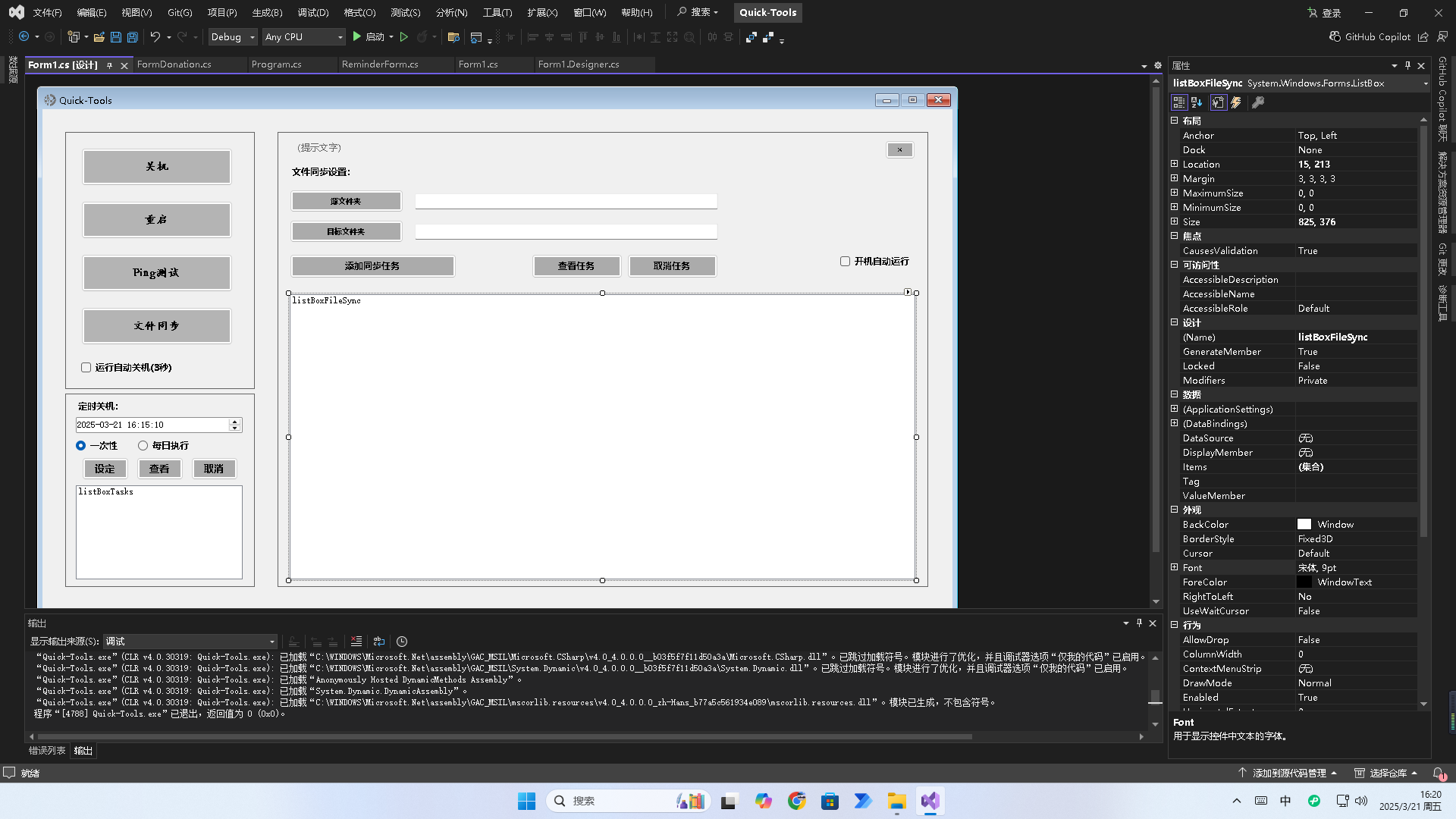Quick-Tools is a multifunctional system management utility that integrates practical features such as shutdown, restart, network testing, scheduled tasks, and file synchronization. It also provides detailed operation logs and a management interface. The software includes a built-in license verification mechanism to ensure authorized use and supports startup autorun and system tray operation. It is compatible with Windows systems and requires the .NET Framework 4.8 runtime environment.
- Download Link: Click to Download
- Installation Requirements:
- Supports Windows systems and requires the .NET Framework 4.8 environment.
- If .NET 4.8 is not installed, the software will redirect you to the .NET Framework 4.8 download page. Please follow the instructions to complete the installation.
- Installation password:
3004
-
Shutdown/Restart
Click the "Shutdown" or "Restart" button to immediately perform the operation. You may enable the optional 3-second countdown. -
Scheduled Tasks
Set your target time in the "Select Shutdown Time" section, choose "One-time" or "Daily Execution" mode, and click "Set Scheduled Shutdown" to create a task.- Tasks Run Independently: Scheduled shutdown tasks run independently of the application. Even if the software is closed, the task remains active in the system — a key feature of Quick-Tools.
- Shutdown Reminders & Cancellation: At the scheduled time, a reminder window will pop up to alert the user before the shutdown executes. The user can confirm or cancel the action to prevent data loss or accidental shutdown.
-
Ping Test
Click the "Ping Test" button to automatically read theIP_Z.xmlfile in the installation directory and test the listed or custom IP addresses. Results show latency and connection status. To update test IPs, edit theIP_Z.xmlfile and restart the software. -
File Synchronization
Click "File Sync" to open the sync interface. After selecting source and destination folders, you can add tasks, view or remove them from the task list, and enable auto-run on startup for each task. -
License Verification
The software uses AES encryption to protect license data and binds it to a specific machine, ensuring it runs only on authorized devices.- MD5 (Quick-Tools 2.7): f2a770ba30e28fa270522a684d325da3
-
System Tray Icon
When minimized, the main window hides automatically and displays a tray icon. Right-click the icon for options such as "Show Main Interface" or "Exit". You can also double-click the icon to quickly restore the interface.
- Please run the software with administrator privileges to ensure normal operation of shutdown, restart, scheduled tasks, and file sync features.
- Shutdown and restart features will forcibly close unsaved work — remember to save your progress in advance.
- Make sure the source and destination folder paths are correct when syncing files to prevent data loss.
- Do not tamper with the license information. Ensure the software is properly authorized to run.
YiSanYuan
Thank you for using Quick-Tools. If you have any issues or suggestions, please contact us via GitHub Issues or the author's homepage.