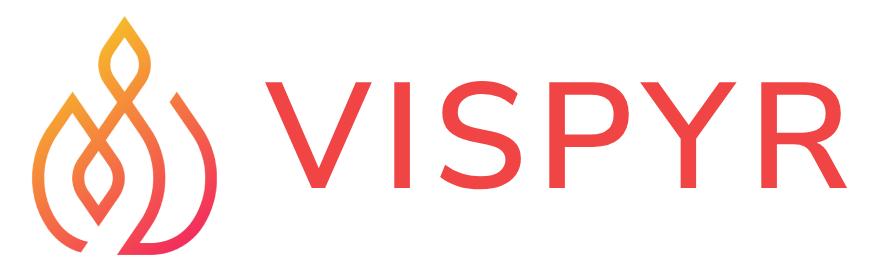The Vispyr Command Line Interface has 2 basic functions:
When deploying, it automates the creation of:
- A VPC with a peering connection to your existing VPC.
- An EC2 instance.
- A Vispyr agent, responsible for instrumenting your application.
- Routing and security group rules.
- Vispyr's backend.
- AWS credentials and the region of the EC2 where your application runs.
- The corresponding VPC ID.
- (Optional) Custom domain and email if the user wants to access the Vispyr dashboard from their domain.
Clone this repository and navigate to its root directory:
git clone https://github.com/Vispyr/vispyr-cli.git && cd vispyr-cli
Create a .env file as follows:
AWS_ACCESS_KEY_ID=<your_access_key_id>
AWS_SECRET_ACCESS_KEY=<your_aws_secret_access_key>
AWS_REGION=<your_region>
PEER_VPC_ID=<VPC_ID_of_your_app>
VISPYR_DOMAIN=<example.com> (optional)
VISPYR_EMAIL=<[email protected]> (optional)
You'll find <your_access_key_id> and <your_aws_secret_access_key> in the users section of your AWS account.
<your_region> and <VPC_ID_of_your_app> are the AWS region and the VPC ID where the EC2 hosting your app is.
Optional
Provide values for
VISPYR_DOMAIN and VISPYR_EMAIL if you would like to access the Vispyr dashboard from your own, custom, URL. They are used by Certbot for generating TLS certificates. If not provided, the CLI will default to a self-signed certificate, which will then cause the browser to show a warning every time the dashboard is loaded. The domain should follow the structure domainname.com, and the email can be any valid email, such as [email protected].
Now run:
npm install
To execute the CLI program, from the root directory run:
npm run build && npm start -- deploy
This will prompt you to select the desired CIDR range. Then you'll select the Subnet you wish to link to Vispyr's backend (this should be the same subnet used by the application you’re trying to instrument). And finally, you'll be prompted to confirm the deployment.
This process usually takes between 5-10 minutes.
Optional
If using a custom domain, you will be asked to navigate to your domain registrar and add the new A Record. Be sure to use
vispyr as the host. Once this step is done, hit [ENTER] to continue.
You will be given some "Next Steps" instructions. They include the Grafana link and the location of the vispyr_agent folder.
Click here for a detailed, step-by-step description of the CLI session
-
Validation
- Tells the user everything that'll be deployed and asks for confirmation.
- Ensures all the necessary AWS credentials are present.
-
Network discovery
- Finds the peering VPC.
- Generates non-overlapping CIDR.
- Queries the user for subnet selection.
-
Infrastructure deployment
- Converts TypeScript CDK code into JSON CloudFormation template and saves it in the
cdk.out/directory. - Sets up the CDK prerequisites in your AWS account: S3 bucket for storing assets and IAM roles for the CDK operations.
- Deploys AWS resources showing real-time CloudFormation progress and waits for completion.
- Converts TypeScript CDK code into JSON CloudFormation template and saves it in the
-
Post-deployment setup
- Gets the deployed infrastructure details.
- Uses those details to generate the configuration used by the Vispyr agent to connect to the backend.
- If the user included a domain in its
.envfile, it then shows instructions on how to set up SSL certificates. - Tests that the VPC peering and networking are working correctly.
-
User information
- Provides URL for accessing Vispyr's dashboard in Grafana's UI.
- Displays instructions for setting up the Agent from the folder containing all pertinent configuration.
Place the vispyr_agent folder, mentioned in the "Next Steps" of the CLI session, in the root directory of your application (same location as the package.json).
Now edit package.json and modify the production start command of the application to:
bash ./vispyr_agent/deployAgent.sh && node --require ./vispyr_agent/instrumentation.js <path_to_your_app>
<your-app-name> refers to the file name of your NodeJS application.
Optional
If you want to name your application something other than
node_app on Vispyr's dashboard, populate the following variables in your application runtime environment:
OTEL_SERVICE_NAME=<your-app-name>
OTEL_RESOURCE_ATTRIBUTES=service.namespace=<your-app-name>
If using .env in your production environment, go back to package.json and include the flag --env-file=./.env (assuming the .env is in the same folder as your package.json file, otherwise substitute ./ with its relative path) in the node portion of the start command cited above.
Redeploy and restart your app through your regular CI/CD process.
To completely remove all of Vispyr's backend and its infrastructure from your AWS account, go to the CLI root directory and run:
npm start -- destroyThe CLI will prompt you for confirmation. By continuing, you'll see status updates until a success message is presented. The teardown process will automatically clean up all Vispyr-related resources:
- VispyrStack (CloudFormation stack with all resources)
- Vispyr EC2 Instance (monitoring server)
- Elastic IP (static IP for the instance)
- VPC Peering Connection routes (networking between VPCs)
- CDK Toolkit and associated S3 bucket (unless other CDK stacks exist)
And all configuration/remaining data:
- SSM Parameters (stored deployment configuration)
- Local files (generated agent files and CLI artifacts)
The CLI will provide guidance on manual cleanup if automatic teardown fails.
Remove the vispyr_agent folder and its contents from your application and redeploy it.
Edit your package.json start command back to its initial form.