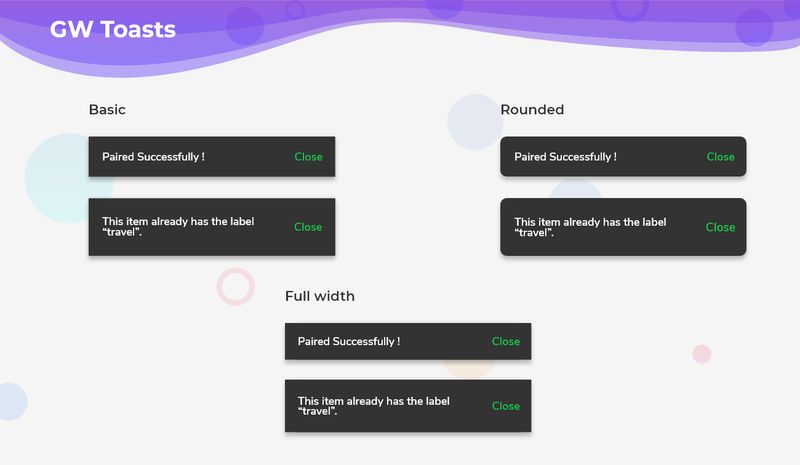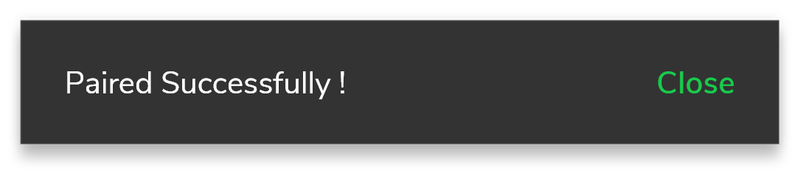| description |
|---|
GF Flutter Toast is a Flutter Toast Widget that can be used to display quick warning or error messages for a short time period. You can customize it as required. |
GFToast is a Flutter Toast that is used to show toast messages or errors in a given interval of time and it can have trailing widgets to display icons or buttons.
The simple example code for Flutter Toast Widget is shown below.
import 'package:getwidget/getwidget.dart';
GestureDetector(
onTap: () => GFToast.showToast(
'GetFlutter is an open source library that comes with pre-build 1000+ UI components.',
context,
),
child: Container(
margin: const EdgeInsets.only(left: 15, right: 15, top: 20),
padding: const EdgeInsets.all(5),
decoration: BoxDecoration(
borderRadius: const BorderRadius.all(Radius.circular(7)),
color: GFColors.DARK,
boxShadow: [
BoxShadow(
color: Colors.black.withOpacity(0.40), blurRadius: 5)
]),
child: GFListTile(
color: GFColors.DARK,
title: const Text(
'Show Toast',
style: TextStyle(color: GFColors.WHITE),
),
icon: Icon(
CupertinoIcons.forward,
color: GFColors.SUCCESS,
)),
)),GFToast can be used to dismiss or cancel messages or warnings with the help of a GFButton inside the GFToast. Hence GFToast will be usually accompanied by a Flutter button.
The below example shows a simple code of how the Flutter button is used with the GFToast.
import 'package:getwidget/getwidget.dart';
GestureDetector(
onTap: () => GFToast.showToast(
'GetFlutter is an open source library that comes with pre-build 1000+ UI components.',
context,
toastPosition: GFToastPosition.BOTTOM,
textStyle: TextStyle(fontSize: 16, color: GFColors.DARK),
backgroundColor: GFColors.LIGHT,
trailing: Icon(
Icons.notifications,
color: GFColors.SUCCESS,
)),
child: Container(
margin: const EdgeInsets.only(left: 15, right: 15, top: 20),
padding: const EdgeInsets.all(5),
decoration: BoxDecoration(
borderRadius: const BorderRadius.all(Radius.circular(7)),
color: GFColors.DARK,
boxShadow: [
BoxShadow(
color: Colors.black.withOpacity(0.40), blurRadius: 5)
]),
child: GFListTile(
color: GFColors.DARK,
title: const Text(
'Show Toast with trailing',
style: TextStyle(color: GFColors.WHITE),
),
icon: Icon(
CupertinoIcons.forward,
color: GFColors.SUCCESS,
)),
)),Toasts can be positioned accordingly over viewing screen. The positioning can be done using GFToastPosition.BOTTOM. The usage of these is shown below.
import 'package:getwidget/getwidget.dart';
GestureDetector(
onTap: () => GFToast.showToast(
'GetFlutter is an open source library that comes with pre-build 1000+ UI components.',
context,
toastPosition: GFToastPosition.BOTTOM,
),
child: Container(
margin: const EdgeInsets.only(left: 15, right: 15, top: 20),
padding: const EdgeInsets.all(5),
decoration: BoxDecoration(
borderRadius: const BorderRadius.all(Radius.circular(7)),
color: GFColors.DARK,
boxShadow: [
BoxShadow(
color: Colors.black.withOpacity(0.40), blurRadius: 5)
]),
child: GFListTile(
color: GFColors.DARK,
title: const Text(
'Show Toast with toast position',
style: TextStyle(color: GFColors.WHITE),
),
icon: Icon(
CupertinoIcons.forward,
color: GFColors.SUCCESS,
)),
)),GFToast can be customized for a better look and feel. Here are the properties:
| Name | Description |
|---|---|
| text | text of type [String] display on toast |
| backgroundColor | defines the background color of the toast |
| textStyle | defines the test style of the toast text |
| toastBorderRadius | defines the border radius of the toast |
| border | defines the border of the toast |
| toastPosition | defines the position of toast over the screen |
| toastDuration | defines the duration of time toast display over screen |
| trailing | defines the trailing widget of the toast |