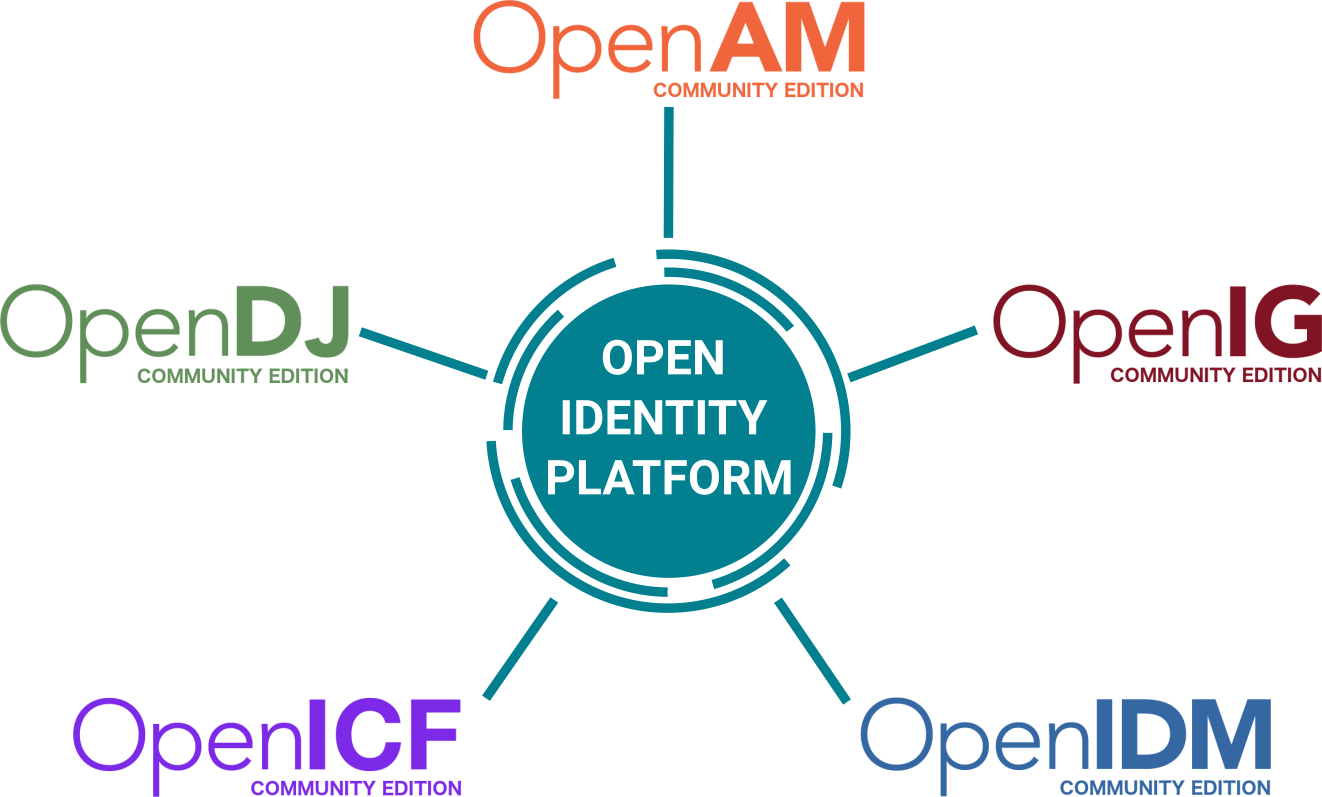-
-
Notifications
You must be signed in to change notification settings - Fork 167
How to setup Kerberos Authentication with OpenAM
There are several ways how enterprise users can authenticate in enterprise applications. If there are many enterprise applications users should authenticate into each application and enter login and password. Even applications use the same user account, it is painful to enter credentials every time. A solution is to use a single sign (SSO) technology. For Windows user it is Kerberos. With Kerberos, users could authenticate to web applications seamlessly using their Active Directory accounts.
You have Windows Server and users in the Active directory. Also, you have installed OpenAM.
Create an account for Kerberos authentication in the Active Directory. When creating an account, set checkboxes “User cannot change password” и “Password never expires enabled” as shown in the picture below.

In user account properties in Account tab in Account Options enable checkbox “This account supports Kerberos AES-256 bit encryption”
On the domain controller create keytab file openamKerberos.keytab in a current directory. To do this, execute the following command in the Windows terminal:
ktpass -out openamKerberos.keytab -princ HTTP/[email protected] -pass +rndPass -maxPass 256 -mapuser openamKerberos -crypto AES256-SHA1 -ptype KRB5_NT_PRINCIPAL
In this command in -princ parameter openam.example.com - is your OpenAM hostname and EXAMPLE.COM - your Active Directory domain name, should be uppercase.
Copy openamKerberos.keytab file to a directory, where OpenAM could read the file.
On your firewall open network access form OpenAM to TCP/UDP ad.example.com:88
Check keytab file on OpenAM machine:
$ klist -k -t openamKerberos.keytab
Keytab name: FILE:openamKerberos.keytab
KVNO Timestamp Principal
---- ------------------- ------------------------------------------------------
0 01.01.1970 03:00:00 HTTP/[email protected]
Create, if you did not before, a separate realm for your active directory user, for example, /staff
Go to the realm and create an Active Directory User Datastore. If all settings are correct, Active Directory users should appear in the “Subjects” tab in /staff realm. More detailed info provided in the article https://github.com/OpenIdentityPlatform/OpenAM/wiki/How-To-Setup-Active-Directory-Authenticaion-In-OpenAM
In /staff realm go to the Authentication tab and create a new authentication module with Windows Desktop SSO type.

Edit created sso authentication module settings.
Set service principal, as set in ktpass command. Keytab file name should be openamKerberos.keytab file location on the OpenAM server. Set Kerberos Realm, Kerberos Server Name, and Trusted Kerberos realms according to your settings.

Create an Authentication chain sso with the new module as shown on a picture below and save it.

On a Windows machine, authenticate with your Active Directory account and go to http://openam.example.com:8080/openam/XUI/#login/&realm=/staff&service=sso for XUI or http://openam.example.com:8080/openam/UI/Login?org=/staff&service=sso for legacy UI.
You should be seamlessly authenticated with an Active Directory account without prompting credentials.